HTML Form Builder
Type Of HTML Forms
- Type-I: Single Document, Single Form
- Type-II: Single Document, Single Forms with multiple linked form
- Type-III: Single Parent Documents with multiple child Document & Multiple Forms
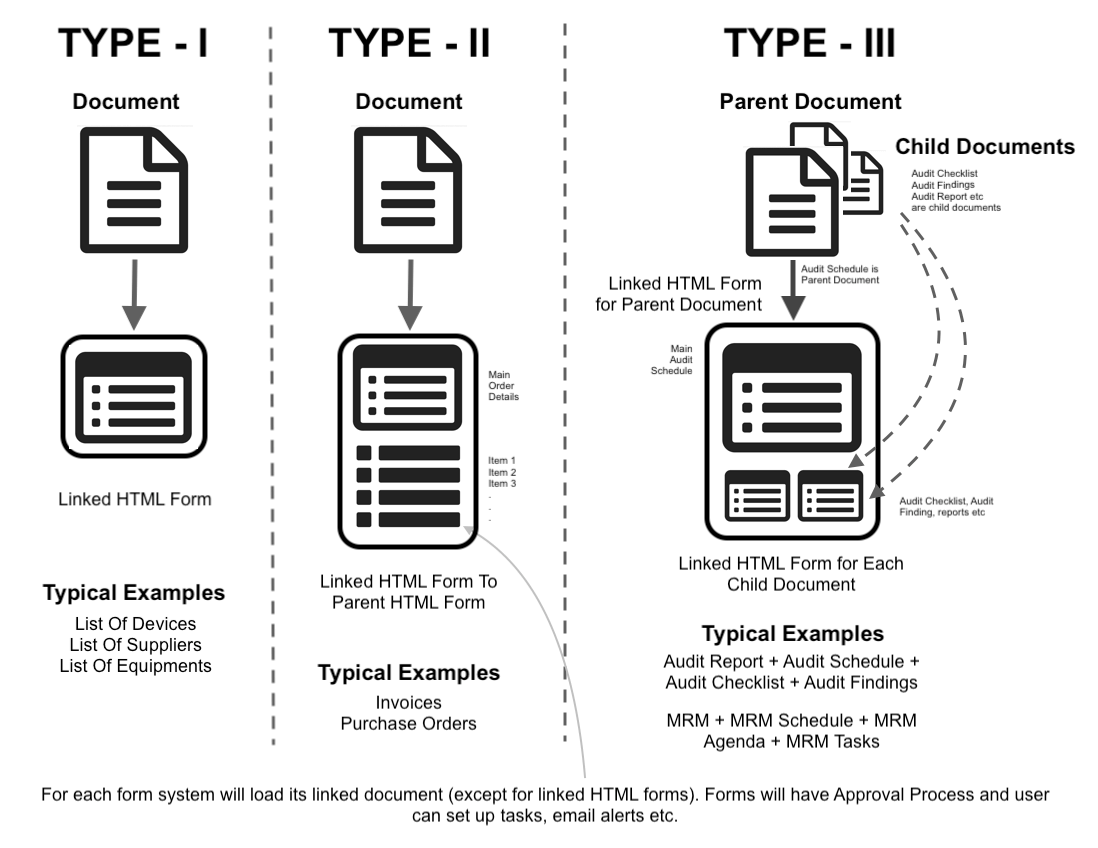
You can upload your existing QMS documents and build QMS by using our following ready-to-use HTML forms:
- Audits: Scheduling, adding audit checklists, adding audit fingings, NCs and more
- Management Review
- Change Control
- Customer Complaints
- Non-Conformities
- Corrective Actions
- Employee Training Records
- Supplier Details
- Device/ Equipment Records
- Device/ Equipment Calibration
Once added, you can customize these forms from with the HTML form builder and add tasks, email alerts etc.
You can update fields from different tables, load documents linked to the records and much more.
Type-I: Single HTML Form
A form which is linked to document and does not have any child or other linked forms.E.g List of devices, equipments, list of suppliers etc. To create these forms, you first need to add a document (Document or spreadsheet). One the document is added, click on Database icon from either view or index page. It will take you to a HTML From Builder page. If the form module is available, click on Download icon. It will drop all the required field to the canvas. Add password and save the form. A new HTML form will be ready with all the validations. If module is not available, drag & drop required fields from the LHS menu and build the form.
Document Header with actions like Index, Add, Search, Advance Search etc.
These details are constant
Document Details like name, number, revision number, prepared/ approved by etc.
These details are fetched from the document for which HTML form is created
Copy of Document loads via ONLYOFFICE Editor
While Original Document remains intact, you can make changes to this document as per the requirement of the HTML Form.
Main HTML Form with fields like number, title, standard etc
Approval Panel
Approval History
Type-II: HTML Form with Linked with Child Documents
You may want to create a form which are linked with each other via one more more documents. For example, Audits. An Audit can have one or more documents which are linked with each other, like Audit Schedule, Audit Checklist & Audit Findings. In such circumstances, you do not create HTML forms for Checklist & Findings as a Child HTML Form for the main Audit Form. Instead, you create a seperate HTML Form for each of these Document and the Document is linked with each other. Both Audit Checklist & Audit Findings will be linked woth Audit Schedule document as child documents. System will then create a HTML form as follows:
Note: You will follow the exact same method as Type-I while creating these forms which are linked with child documents. System will automatically load these forms when the form for parent document is open. Additionally, based on certain conditions on parent document's form, you can control loading method (index/ View only/ Add or Edit) of the rest of the froms.
Audit Document Header
Audit Document Details like name, number, revision number, prepared/ approved by etc.
Copy of Audit Document loads via ONLYOFFICE Editor
Main HTML Form with fields like audit number, audit title, standard etc
Approval Panel
Approval History
Audit Checklist (View)
List of added records
Audit Findings (View)
List of added records
Audit Checklist (Add form)
Requires document
Document loads via ONLYOFFICE
Can add single record at a time
Follows its own Approval Process
Approval Panel
Approval Panel
Audit Findings (Add form)
Requires document
Document loads via ONLYOFFICE
Can add single record at a time
Follows its own Approval Process
Approval Panel
Approval Panel
Type-III: HTML Form with Linked Forms
A form which is linked to document and has one or many child HTML froms linked E.g. Purchase Orders will have a Parent HTML From and Multiple Rows of Items. In such cases, you will create one Custom HTML Form called Purchase Order and then create one Child HTML Form called "Items". Another example is Management Review, where Meeting Schedule would be a single form and Meeting Agendas is a Child HTML Form.
Note : Both these HTML Forms are linked with One Single Document.
Document Header with actions like Index, Add, Search, Advance Search etc.
These details are constant
Document Details like name, number, revision number, prepared/ approved by etc.
These details are fetched from the document for which HTML form is created
Copy of Document loads via ONLYOFFICE Editor
While Original Document remains intact, you can make changes to this document as per the requirement of the HTML Form.
Main HTML Form with fields like number, title, standard etc
Child HTML Form - Multiple
You can add multiple rows to this from while adding the Main HTML Form.
Approval Panel
Approval History
You can then add additional configuration, basis on your requirments, as to when Checklist or Findings Form should be displayed. You can do this by Selecting Field Name & Field Value of the Audit form while you are creating these linked forms. E.g. You can choose to load Checklist ONLY when the current status of the Audit is "Scheduled" or Findings Form will be loaded ONLY when current status of the Audit is "On-goining".
