Adding Data To Forms
When you create any Custom HTML Form, you would want users to add data to those forms. Data can be added periodically (e.g daily, weekly, monthly etc) or without defining any fixed period. You may also want users to periodically update any single/ multiple document/ spreadsheet etc. You can do so by creating HTML Forms for such documents/ spreadsheets and add schedule to the HTML Form. You can also define if each user needs to update a single document or multiple users needs to update multiple documents for a defined period or any user can update a single document/ spreadsheet.
To create such forms, process is very simple. Step one is to add QMS Document for which you would like to collect the data. Once the document/ spreadsheet is ready, you can proceed with creating Custom HTML Form using FlinkISO APIs. Remember, that to create any form, you must have a corresponding reference document in a system. Once your document is ready then you can proceed with creating a Custom HTML Form by going to Document's View page and by clicking on the Database icon at the bottom. After clicking on that icon, FlinkISO Drag-n-Drop From Creator will open. Based on the document/ spreadsheet, you can add required fields and create the form. System will by default fetch Document Shearing details to this new form. You can make adjustments to this section by adding/ removing branches/ departments/ designations/ users etc. You can further adjust Creators, Editors, Viewers, Approvers from Recreate page.
Available Data Entry Options
| Options | Details | Explanation |
|---|---|---|
| Schedule |
|
System will display "Pending" status on user's dashboard with whom this HTML Form is shared as "Creator" based on the defined schedule. |
| Data Type |
|
Users will add all the required data only in HTML Form and will be saved in SQL format. System will load the document for reference purpose only (View mode). |
|
System will load a copy of a original document/ spreadsheet for users. User/s can add data/ information in both, document as well as HTML Form. Data will be stored in both Document/ Spreadsheet as well as SQL format. | |
| Data Update Type |
|
If the HTML Form is shared with one or more users with this option and e.g. scheduled as "daily" then ANY ONE of the shared users can add a record to the HTML Form and update the linked document/ spreadsheet (if document option is selected). Once updated by any user, status will be changed as "Updated". Other users can still open the newly added record and update it or can also create new record for a same period. |
|
If the HTML Form is shared with one or more users with this option and e.g. scheduled as "daily" then EVRY shared user must add a record to the HTML Form and update the linked document/ spreadsheet (if document option is selected). Unlike previous option, a new document/ spreadsheet will be opened for each user to update. Once updated, by a user, status will be changed as "Updated" only for that user. For other users status will remain "Pending". |
|
|
If the HTML Form is shared with one or more users with this option and e.g. scheduled as "daily" then EVRY shared user must add a record to the HTML Form and update the linked document/ spreadsheet (if document option is selected). Unlike previous option, a same document/ spreadsheet will be opened for every user to update. Once updated a user, status will be changed as "Updated" only for that user. For other users status will remain "Pending". |
With these permutation and combination, you can build and automate your routine data entry tasks for users. You can maintain your daily log books, checklists to your weekly/ monthly back up records and many other type of data in both, document and SQL data format.
Examples
-
Spreadsheet, which you would like all users to updated on daily basis.
If you have a spreadsheet (e.g Daily Logbook or Housekeeping Checklist) which you would like all the users to update on daily basis. Then select the following options from "Data Entry" section.
- Schedule: Daily
- Data Type: Document: Opens document's copy in edit mode. Users can update document copy along with the data in table.
- Data Update Type: Multiple users should update a single document for a defined schedule
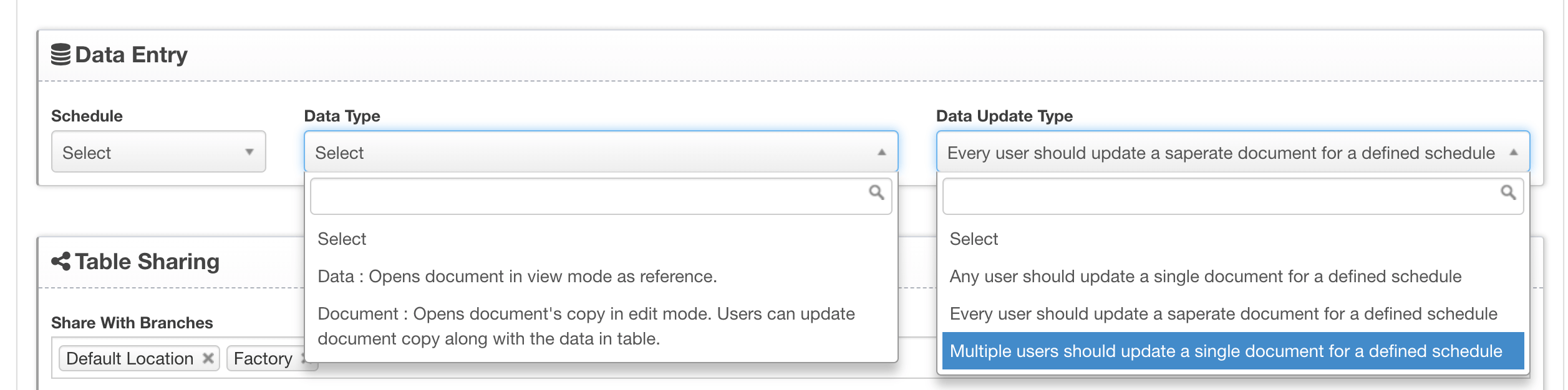
Once the Form is ready, this setting will start displaying a new HTML Form on user's dashboard. All the users with whom this Form is shared will have to update this spreadsheet by clicking on (+) sign at the end of the Form's row. System will also display "Pending" for each user. if the user has already added the data, it will show status as updated and icon changes to Edit icon instead of add. Check image below:
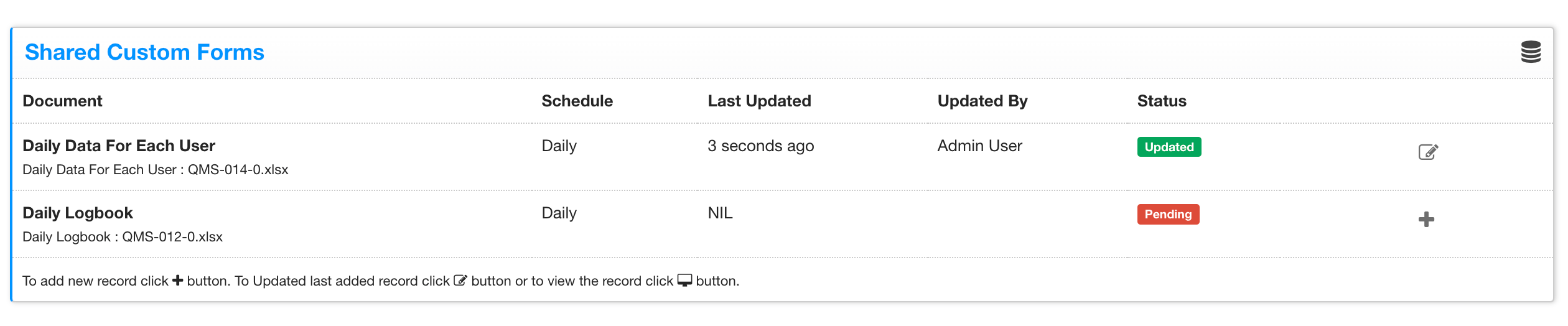 This shows that when one user (admin in this case) updates the file, system shows the status as "Updated". Refer to the image below, where another user has not updated the file and system shows who's last updated the file but shows "Pending" for a 2nd user.
This shows that when one user (admin in this case) updates the file, system shows the status as "Updated". Refer to the image below, where another user has not updated the file and system shows who's last updated the file but shows "Pending" for a 2nd user.
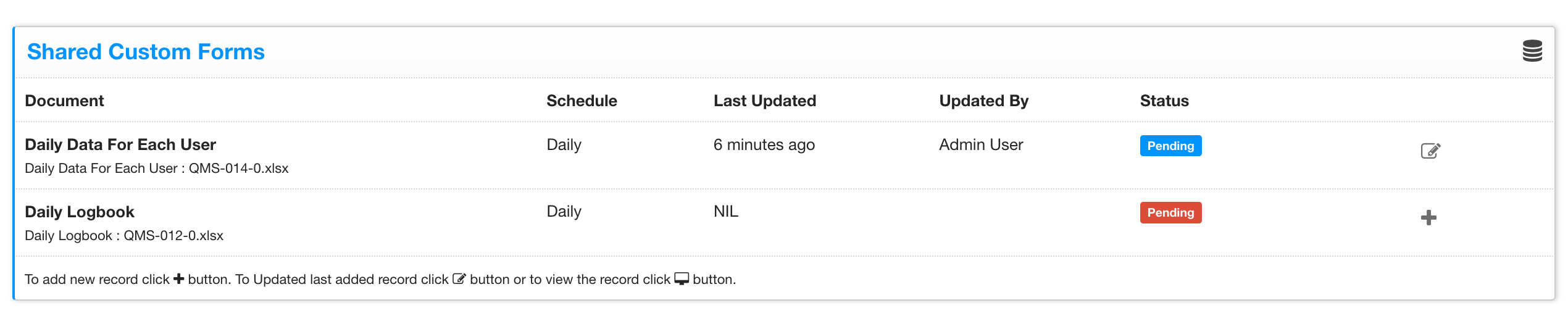 In these both the cases, system will open a same file for edit and every user with whom this file is shared has to update the single file. The HTML table will have very minimal fields like, 1. Who updated the file. 2. Update date. 3. Comments. Rest everything will be stored in an actual file (spreadsheet or a document). Admins can click and open the file by clicking on View/ Edit on Form's index page. Admins can also use search options to find updated records for based on date range or by users using search or advance search options.
In these both the cases, system will open a same file for edit and every user with whom this file is shared has to update the single file. The HTML table will have very minimal fields like, 1. Who updated the file. 2. Update date. 3. Comments. Rest everything will be stored in an actual file (spreadsheet or a document). Admins can click and open the file by clicking on View/ Edit on Form's index page. Admins can also use search options to find updated records for based on date range or by users using search or advance search options.
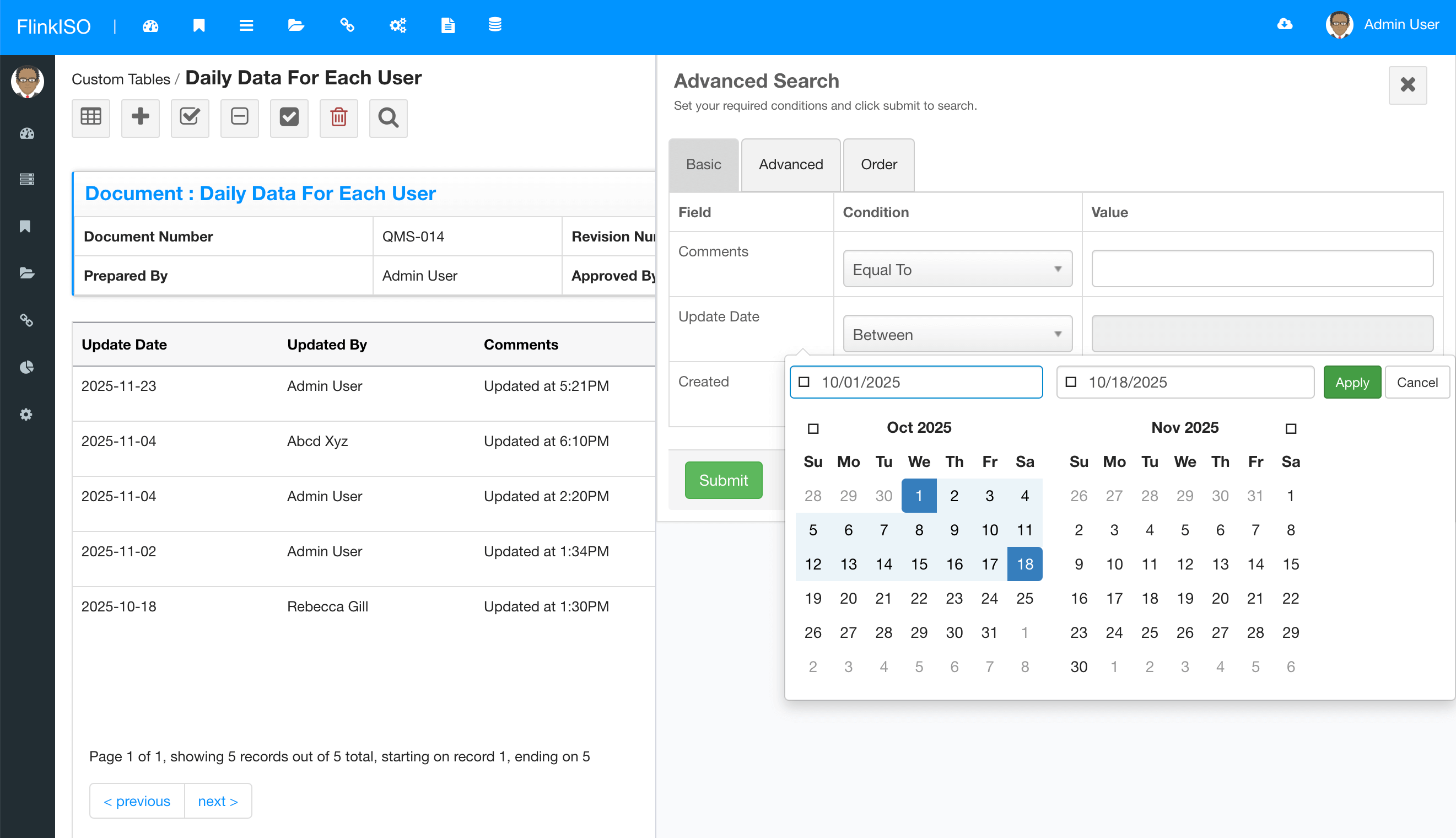
-
Audit Checklist
When you use our existing Audit Module, you are required to have three documents. 1. Audit Schedule 2. Audit Checklist 3. Audit Findings. Audit checklist and Audit Findings are child document for Audit Schedule. You can then create HTML Forms for each of these documents. When you schedule any audit, you may want all the users to update an checklist. You can use the following options to force all users (with whom record is shared) :
- Schedule: None
- Data Type: Document: Opens document's copy in edit mode. Users can update document copy along with the data in table.
- Data Update Type: Multiple users should update a single document for a defined schedule
-
Audit Findings
For finding, you may want every user to open a separate document and add some data in to a document then you can use the following options:
- Schedule: None
- Data Type: Document: Opens document's copy in edit mode. Users can update document copy along with the data in table.
- Data Update Type: Every user should update a separate document for a defined schedule
- Schedule: None
- Data Type: Document: Data : Opens document in view mode as reference.
- Data Update Type: Every user should update a separate document for a defined schedule
Available Modules
These readily available forms are created within the system without any coding. Similar to these forms, you can create your own forms & modules on-the-fly without any help from experts and with zero-coding.
Audit Management
Add Audit Schedules, Audit Checklists, Audit Findings, Assign findings to users with target dates.
Audit Management
Change Control
Have complete control on your documents & processes. Lock documents which are under review.
Change Control
Management Review
Schedule management review meetings, send email alerts to invitees, assign agendas and more.
Management Review
Customer Complaints
Record every Customer Complaint and assign them with target dates to users, send email alerts.
Customer Complaints
Corrective Actions
Create and track Corrective Actions performed. Use drag and drop to create the Custom Forms.
Corrective Actions
Employee Training
Add training details of employees or departments. Keep track of all the Trainings and Evaluations.
Employee Training
Device-Equipment
Use ready forms and add Devices/ Equipment list along with Manufacturer and Supplier Details.
Device-Equipment
Calibrations
Add Devices/ Equipment to the system. Define your Calibration Method and add Calibration Details as per defined.
Calibration
You can customize all these existing modules & forms without any coding. You can add/ remove fields, change field locations, resize them, hide/ show fields on index page, restrict users from editing fields etc. You can also add your own business rules, email notifications, custom alerts & tasks and much more.
More Features
ONLYOFFICE Doc Editors
With ONLYOFFICE™ Editors, you have complete control on your documents without loosing any formatting unlike online web-based HTML editors.
Document Version Control
Each and Every QMS document created/ uploaded in the QMS is Version Controlled and Access Controlled and follows all the Document Management best practices.
Security
Add password to secure your PDFs while you download them. System records every downloads with issue number & timestamps along with user details.
Validation
HTML forms created are automatically version controlled, ready with required validations as well as design/ layout you choose while creating these HTML forms.
Access Control
Each of these forms are either linked with the QMS document and by default inherit access restrictions based on document access.
Approvals
Every form created, by default follows system's approval system. Users with limited roles, cannot publish any record in the system unless that record/ document is approved by HoDs or Administrators.
Lossless Migration
With ONLYOFFICE™ Editors, you can preserve all your formulas and sheets in your spreadsheets.
Upload / Create
Simply upload the existing documents/ spreadsheets/ presentations to create the document or spreadsheet.
Scheduled Data Entry
You can easily create spreadsheets, documents, formats etc and share with users within the system for scheduled data entry, eliminating efforts of printing and distributing these documents manually.
Centralized Data
Users can open these shared documents from within the system, add their data and save them onto the system without any need to download/ upload. All data is stored in a singled location and can be accessed secuerly.
Drag and Drop
To store this data in SQL format instead of Document format, you are free to build HTML forms within the system by using our Drag-and-Drop feature.
Digital Signature
Digitally sign all your QMS document while downloading them in PDF format. You can draw your signature or upload existing signature to the system.
