Create custom PDF templates with header & footer
You can create your own PDF templates for each custom table you create. You can have multiple Templates for each custom table if required. You can place custom table fields at your preferred location in a template, rearrange fields, add styles, tables, background colors etc to match your existing template that you follow. Once you create the template, it will be available in PDF generation modal window while generating the PDF files. You can select the appropriate header & template and generate the PDF.
There are multiple combinations of header/ footer and content template.
- System Default
- Custom Header
- Custom Templates
1. System Default: These are available by default when no Default Template is created by the user. System will add default header/ footer and generate the PDF.
2. Custom Header: Under default template, you can create Header. System will follow this custom header/ footer for all the custom tables (unless otherwise a different template is selected by a user). Once the Default Template is created, system will overwrite (ignore) the System Default template and will always use this template. This only deals with the Header and footer.
3. Custom Templates: For each custom table, you can define its own header/ footer and content template. You can create Header Template and/ or Content Template. If you are creating Header, select "Header" from Template Type and "No" for Header. If you are creating a template for Content (record details), select "Content" from Template Type. If you want this template to load a header check "Yes" for Header. If you chose No, system will not add any header to PDF while generating the PDF.
Other Setting:
- Outline: This will add outline to PDF page
- Outline Depth: Size of the outline
- DPI: Decides quality of PDF
- Header Spacing: Header will start from this point (cm)
- Footer Left: You can add your company name, copyright details etc (text only), page number etc
- Footer Center: By default page numbers are shown here. You can swap left & right footer content (text only).
- Footer Font Size: Determines font size of the footer. This is common for left-right-center
- Margins : Define top-right-bottom-left margins (cm) for the PDF
- HTML Clean up: If selected Yes, system will clean the HTML (will remove all styles, colors, borders etc and use pre-defined colors, font-size, borders). If selected No, system will try to render the exact layout defined in Template.
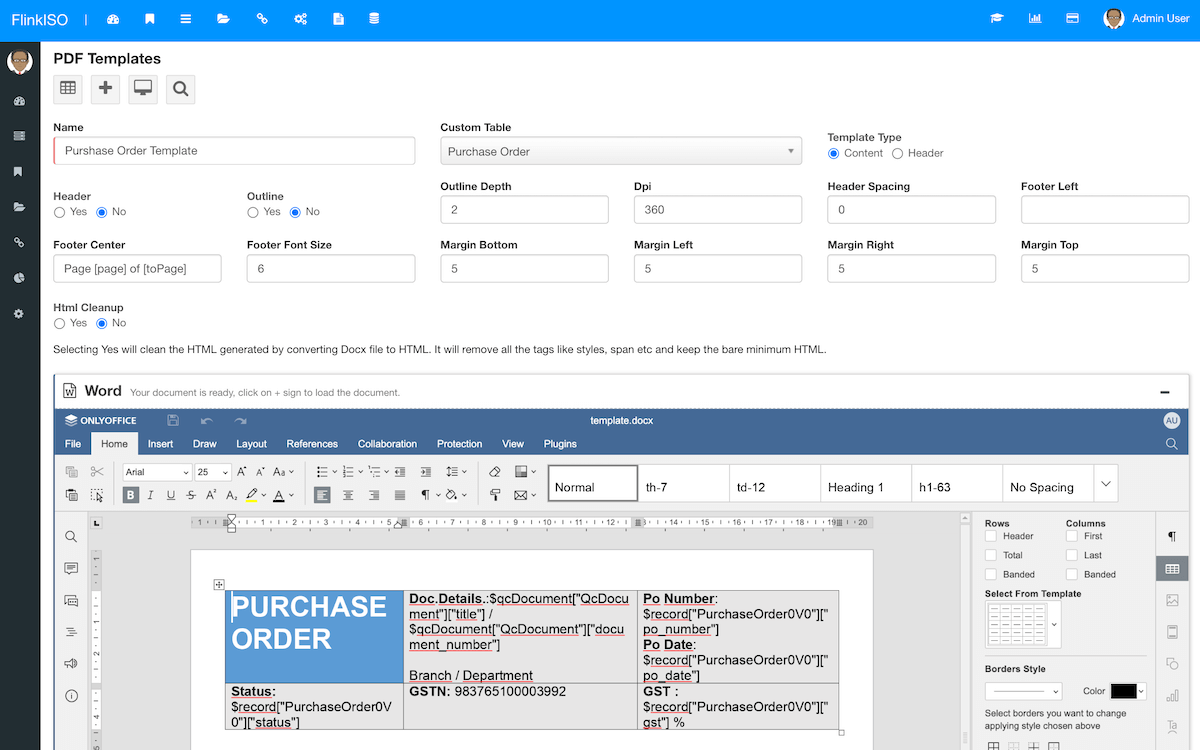
Adding Fields: For header, document details are available, for Content, document details along with custom table details are available. System will load all the available fields which you would see on the View page of the record. You can design your template according to you requirement and copy-paste fields where you want those field values to be displayed. Incase of a child table, you can rearrange the filed positions by dragging the field names. You can not add these child table fields in content anywhere you want. Those will be loaded in a sequence that you define while creating a template. Once you define the sequence, copy the Table Name and paste if where you want this data to be displayed.
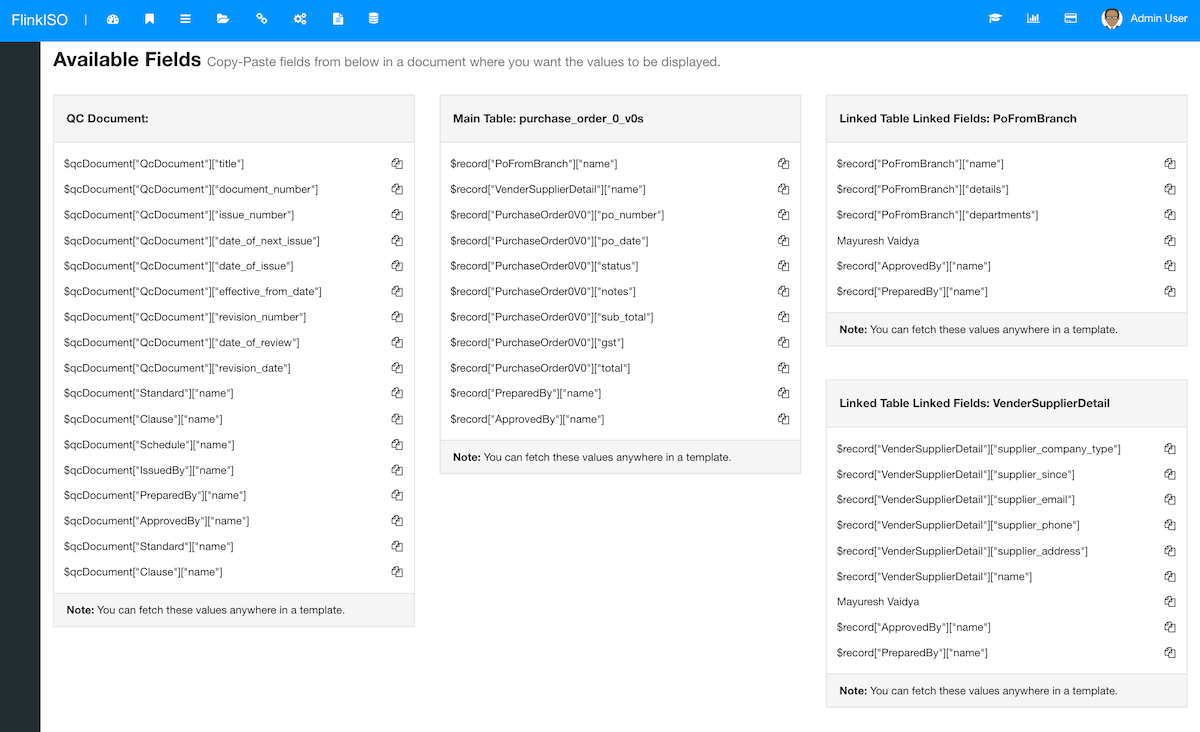
Preview: It takes some time for system to generate the required HTML based on the document, typically 10-30 seconds. You may have to save the changes multiple times till the latest changes are reflected in Preview (which is at the bottom of the form.). Once the preview matches your changes, try generating the PDF and system will generate the PDF as per your layout.
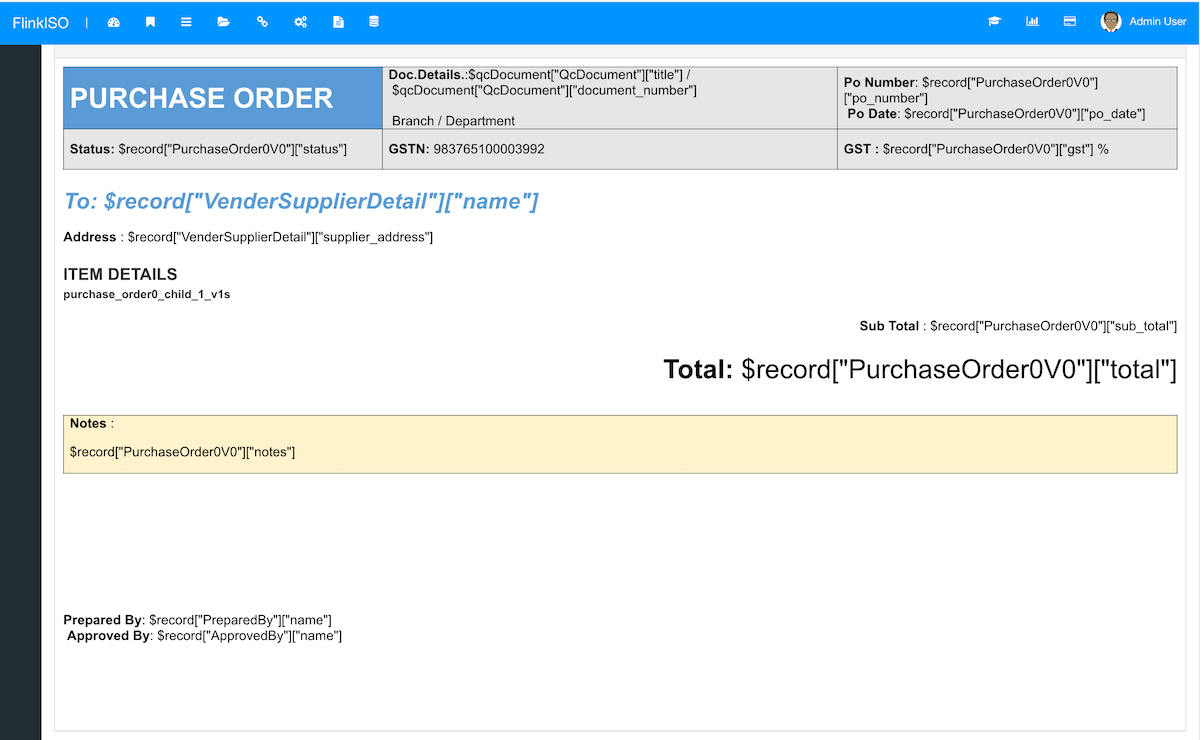
Notes:
- When using tables, add width add width as "100%" and check "Automatically resize to fit the contents" option if table width is not rendering properly.
- System will ignore height of the cells.
- While creating header, delete the header section of the document and start the header template from the top.
- Do not add any header inside the document.
- Right footer will by default load Name of the person who has downloaded the file, timestamp and signature.
Available Modules
These readily available forms are created within the system without any coding. Similar to these forms, you can create your own forms & modules on-the-fly without any help from experts and with zero-coding.
Audit Management
Add Audit Schedules, Audit Checklists, Audit Findings, Assign findings to users with target dates.
Audit Management
Change Control
Have complete control on your documents & processes. Lock documents which are under review.
Change Control
Management Review
Schedule management review meetings, send email alerts to invitees, assign agendas and more.
Management Review
Customer Complaints
Record every Customer Complaint and assign them with target dates to users, send email alerts.
Customer Complaints
Corrective Actions
Create and track Corrective Actions performed. Use drag and drop to create the Custom Forms.
Corrective Actions
Employee Training
Add training details of employees or departments. Keep track of all the Trainings and Evaluations.
Employee Training
Device-Equipment
Use ready forms and add Devices/ Equipment list along with Manufacturer and Supplier Details.
Device-Equipment
Calibrations
Add Devices/ Equipment to the system. Define your Calibration Method and add Calibration Details as per defined.
Calibration
You can customize all these existing modules & forms without any coding. You can add/ remove fields, change field locations, resize them, hide/ show fields on index page, restrict users from editing fields etc. You can also add your own business rules, email notifications, custom alerts & tasks and much more.
More Features
ONLYOFFICE Doc Editors
With ONLYOFFICE™ Editors, you have complete control on your documents without loosing any formatting unlike online web-based HTML editors.
Document Version Control
Each and Every QMS document created/ uploaded in the QMS is Version Controlled and Access Controlled and follows all the Document Management best practices.
Security
Add password to secure your PDFs while you download them. System records every downloads with issue number & timestamps along with user details.
Validation
HTML forms created are automatically version controlled, ready with required validations as well as design/ layout you choose while creating these HTML forms.
Access Control
Each of these forms are either linked with the QMS document and by default inherit access restrictions based on document access.
Approvals
Every form created, by default follows system's approval system. Users with limited roles, cannot publish any record in the system unless that record/ document is approved by HoDs or Administrators.
Lossless Migration
With ONLYOFFICE™ Editors, you can preserve all your formulas and sheets in your spreadsheets.
Upload / Create
Simply upload the existing documents/ spreadsheets/ presentations to create the document or spreadsheet.
Scheduled Data Entry
You can easily create spreadsheets, documents, formats etc and share with users within the system for scheduled data entry, eliminating efforts of printing and distributing these documents manually.
Centralized Data
Users can open these shared documents from within the system, add their data and save them onto the system without any need to download/ upload. All data is stored in a singled location and can be accessed secuerly.
Drag and Drop
To store this data in SQL format instead of Document format, you are free to build HTML forms within the system by using our Drag-and-Drop feature.
Digital Signature
Digitally sign all your QMS document while downloading them in PDF format. You can draw your signature or upload existing signature to the system.
